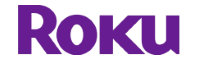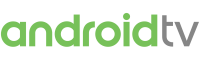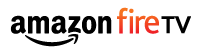My Content
- Go to Streaming Channels. Choose Search Channels and search for FluxPlayer.
- Select the FluxPlayer and follow the instructions.
- Open the App Store on your device and install the FluxPlayer app.
- Open the player and follow the instructions.
- Open the App Store on your device and install the FluxPlayer app (requires Fire OS 7 or newer).
- Open the player and follow the instructions.

Watching content on a TV depends on the capabilities the TV offers. For some Smart TVs Flickrocket may offer apps running on the TV itself but for most TVs, using ChromeCast is the best option to feed content from a mobile device to the TV. There are also other compatible options such as AndroidTV or AirPlay mirroring. Computers can also be connected via cable to playback the content.